By
default, Exchange displays the recipient scope from the domain-level
perspective. If you alter the scope, you change the set of recipients
displayed.
To change the recipient scope, perform the following:
1. | Open the Exchange Management Console (EMC).
|
2. | From the Navigation Tree, select the Recipient Configuration work center.
|
3. | On the Actions pane, the option Modify Recipient Scope brings up the Recipient Scope dialog, as shown in Figure 1.
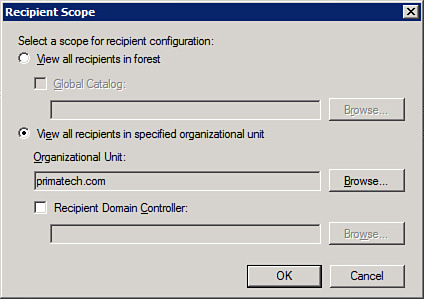
|
4. | You can make the following changes:
- View All Recipients in Forest—
This shows you more than the recipients within a specified
Organizational Unit (OU), which is the default setting. If you want to
use a specific Global Catalog, you can select the checkbox and choose
Browse to locate it. If none is selected, Exchange chooses one for you.
- View All Recipients in Specified Organizational Unit—
This enables you to choose an OU and all OUs beneath it. If you wish,
you can select the Recipient Domain Controller (DC) option and choose
the DC you want. If not, Exchange chooses one for you.
|
If,
instead, your problem is that you cannot see all of your recipients
(let’s say you have 1,500 but you see only 1,000 in your Results pane),
you need to adjust the Maximum Number of Recipients to Display option.
Perform the following:
1. | Open the EMC.
|
2. | From the Navigation Tree, select the Recipient Configuration work center.
|
3. | On the Actions pane, select the option Modify the Maximum Number of Recipients to Display.
|
4. | Note that the maximum number by default is 1,000. You can alter this to no less than 1 and no more than 1,000,000.
|
Note
You
might be responsible for the entire organization and want to see as
much as possible. However, if you are responsible for a section of the
organization, you might want to adjust the scope to your particular OU
and adjust the number of recipients shown to the level that benefits
you, rather than seeing everything.